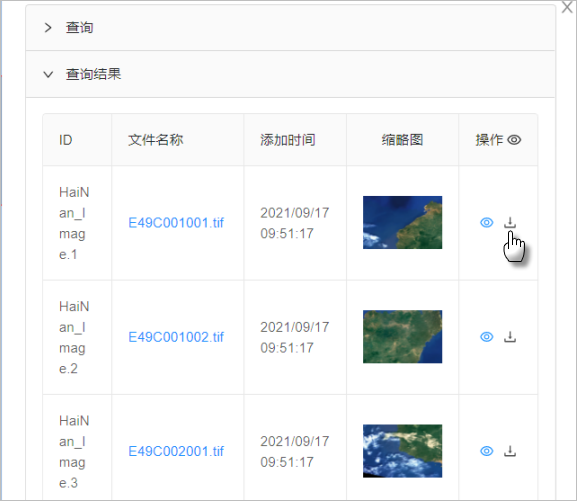The image files in the image collection can be downloaded. You need to publish the image files directory first. For example, you can use Tomcat that comes with iServer to publish the directory where the image files are located. In this way, you can download image files in the directory through the URL, and then continue to configure image files for download .
Here is a brief introduction to using Tomcat included with iServer to publish the image files directory. Users can use other ways to publish the image files directory.

1. Enable the "Allow Download Data" capability of the current service, enter the corresponding service component management page, as shown below, and enable "Allow Download Data".
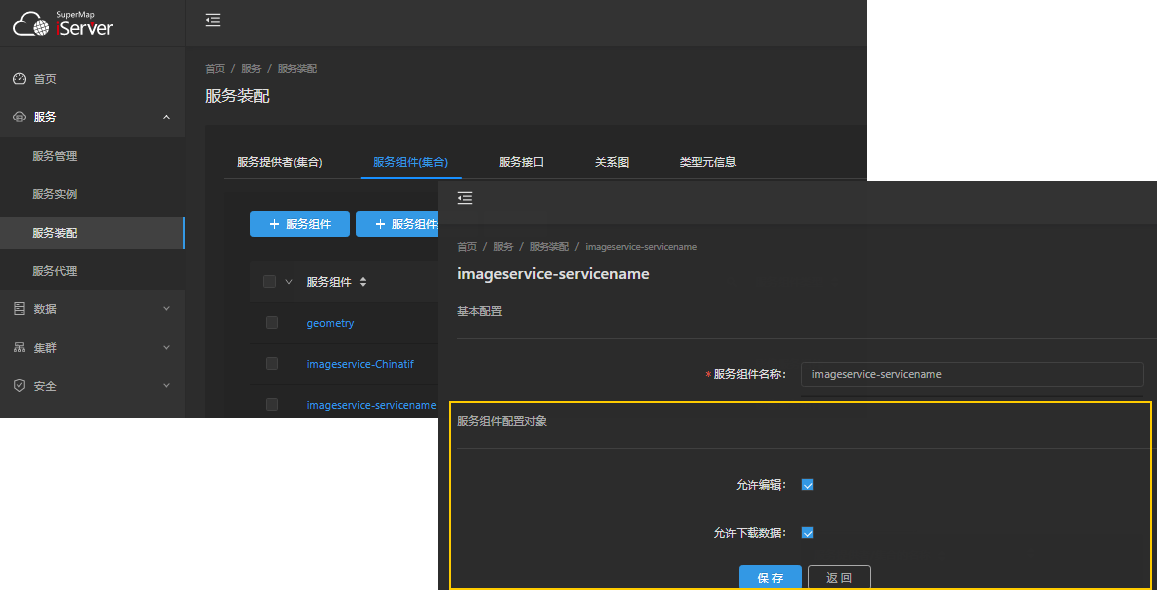
2. Enter the image collection management page, as shown below, and open "Downloadable".
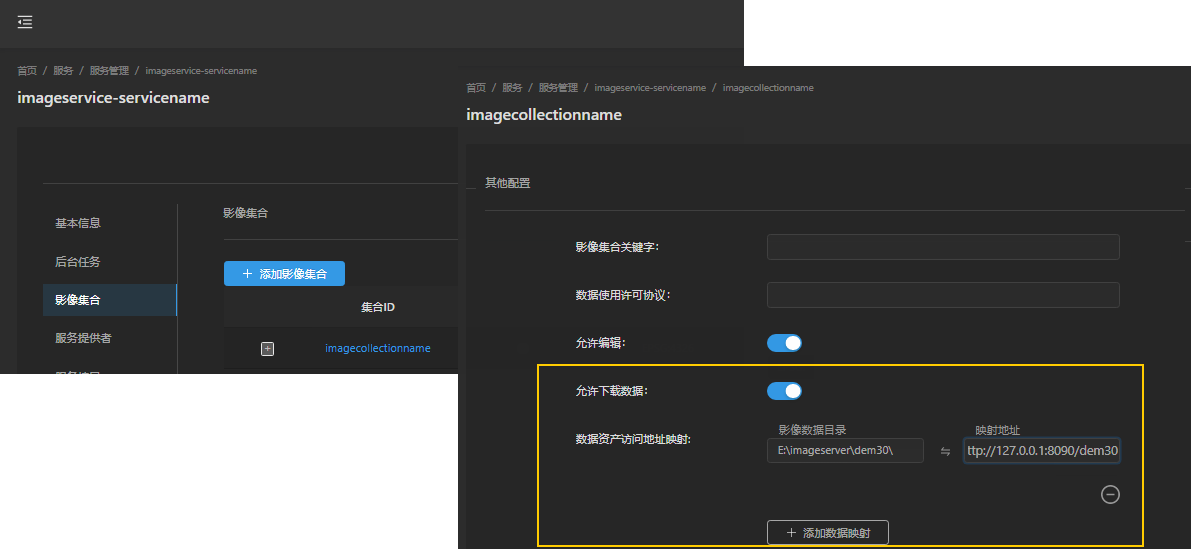
3. Configure the data asset access address mapping, as shown in the figure above. Enter the image data directory and the URL address after the directory is published respectively to establish the corresponding relationship between the two. Image files in the image collection can come from multiple directories. Therefore, you can continue to click the "Add Data Mapping" button to add new records, and then configure multiple pairs of such correspondences.
When an image is downloaded, a file download URL address is generated based on the mapping relationship according to the image data directory where the image is located, and the download is executed.
Note: The directory where the set image data resides, the image data directory in the data mapping, and the published image data directory must be the same directory.
4.After the configuration is completed, click the "Add" button to make the modification effective.
After the downloadable configuration of image files is completed, each image (item) in the image list (items) of the image collection will record the URL that can be downloaded to the image files, as shown in the following figure.
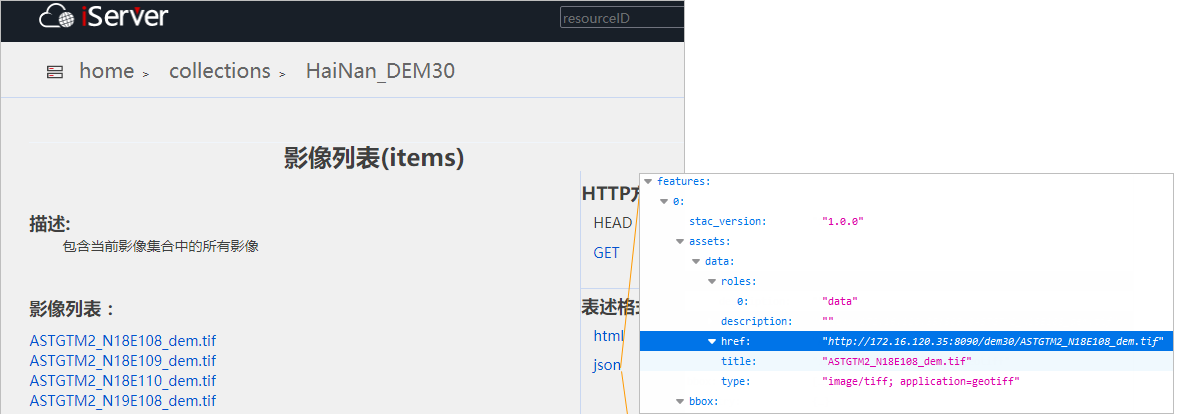
In addition, the images retrieved from the image retrieval page can also be downloaded from the Search Results page, as shown in the following figure: