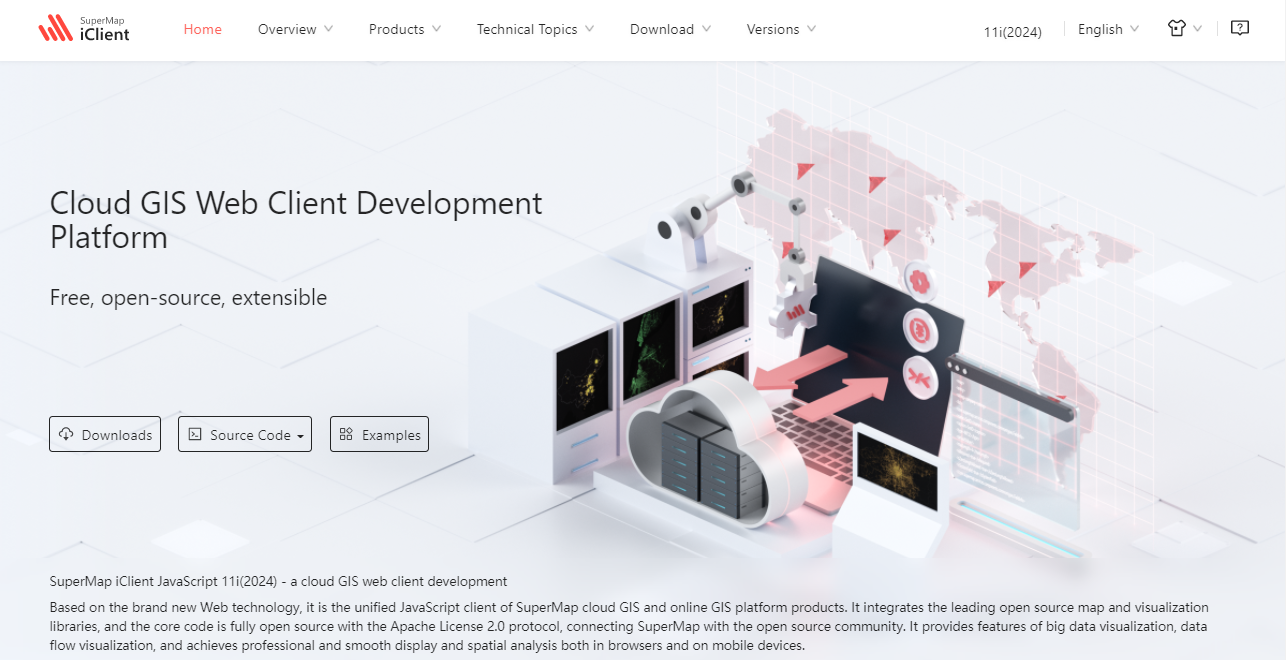Example 1: Add a customized "Development Center" navigation bar |
In the actual GIS applications, developers typically need to call the service registered in iPortal portal, to develop the business application, at this point, the iPortal portal need to provide secondary development interface specification for developers, i.e., the development center page, by these simple following steps, users can easily add a "development center" navigation bar .
First step: Logging in portal home page as an administrator- > management - > site configuration, selecting the " home page custom" tab, entering the home page custom page:
Second step: Selecting the "navigation configuration" option, opening the navigation configuration page
Third step: Clicking on the "add column level" button, input column name: development center, inputting column address:http://192.168.112.217:8090/iserver/iClient/forJavaScript/web/index.html(Here taking the SuperMap iClient for JavaScript API built-in SuperMap iServer as an example) , The jump windows can be selected from New Window Open, Current Window Open, Parent Window Open, and Top Window Open.
Fourth step: Clicking on the "ok" button, click on the "save" button at the top right of the page, saving and publishing the current settings.
Returning to the iPortal portal home page, users can see the newly added "development center" navigation bar in the navigation bar, as shown in the figure below:

Clicking the "development center" navigation bar, enter the development center page, Here taking the SuperMap iClient for JavaScript API as an example, as shown in the figure below: