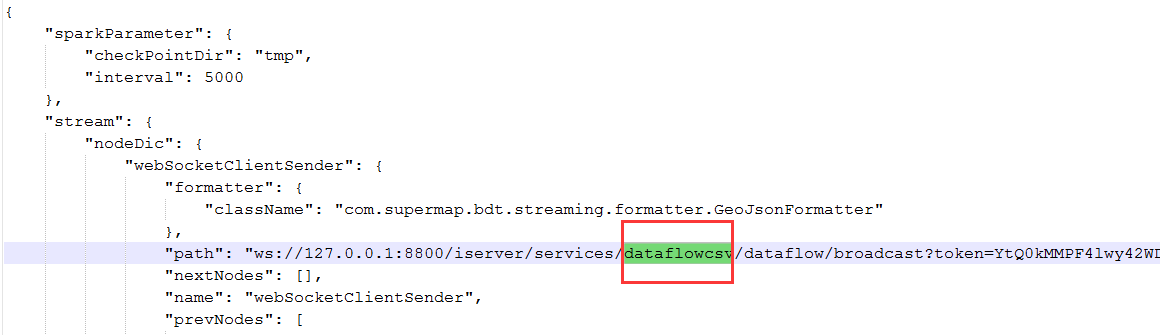
Publishing Stream Processing Model |
You can publish stream processing model (Streaming Service) by following these steps:
Note:
1.The name of the data stream service must be consistent with the service name in the path address of the streaming file. The characters in the red box in the following figure are the names of the data stream services.
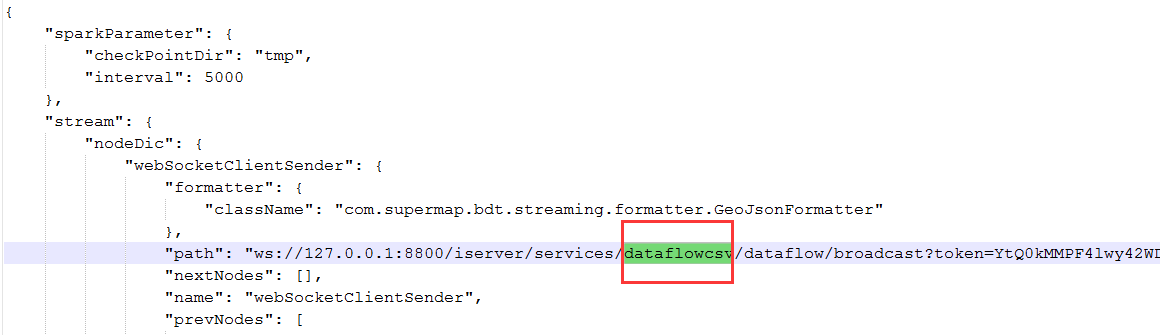
2. If the streaming file is associated with a local file (such as CSV file), you need to change the file address to an absolute path.
Common problems and solutions:
1. Click the subscription button to show that the subscription is successful, but the subscription box does not return data.
Cause: Only one application is allowed to be running in Spark's running applications.
Workaround: Open Spark address, check process.
Common conditions:
none in Running Application Application. Refresh the service subscription page and click Subscribe again. If there is still no Application after re-subscribing, please restart the iServer and click Subscribe again in the service subscription interface.
There are 2 Applications running, one is in waiting state and one is in running state. It is possible that the last service subscription has not been stopped, so this subscription cannot be made. End at this time of a previously unstopped Application in running status. Application in waiting status will automatically become running.
Only one Application in is in the running state, but still no data is returned. Check the spark log for errors. Check the log step: Click Name of Application, enter page -> Click stderr to enter -> The load new update log. If there is error information in the Spark log, please modify according to the error information.
2. How to modify the configuration information of streaming?
Solution:
Modify directly in the uploaded local file
Find the stream processing model in the service management interface, click to enter the management interface, and modify it directly in the configuration information box. (Note: Do not click Save without making any changes. This operation will clear the configuration information.)
3. How do I configure fields?
Find the iserver-dataflow.xml file in the 【iServer installation directory】\webapps\iserver\WEB-INF folder, and copy the field information in the streaming file to this file.
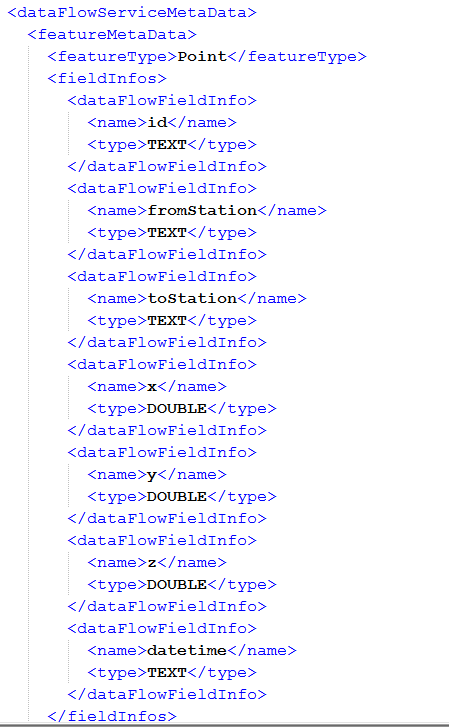
After the configuration is successful, the field information can be seen on the page.