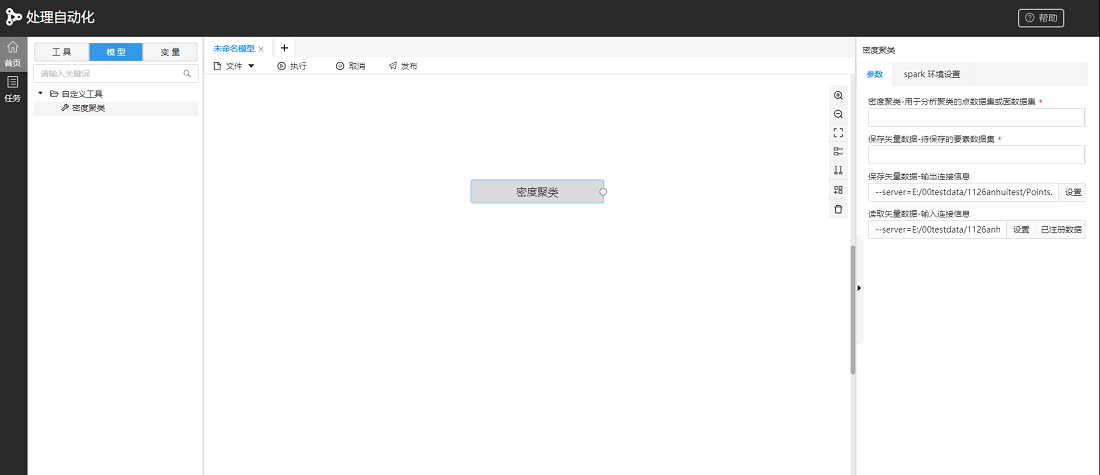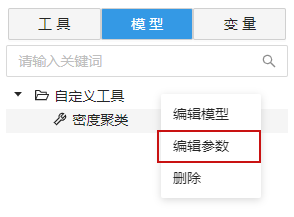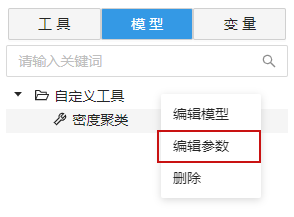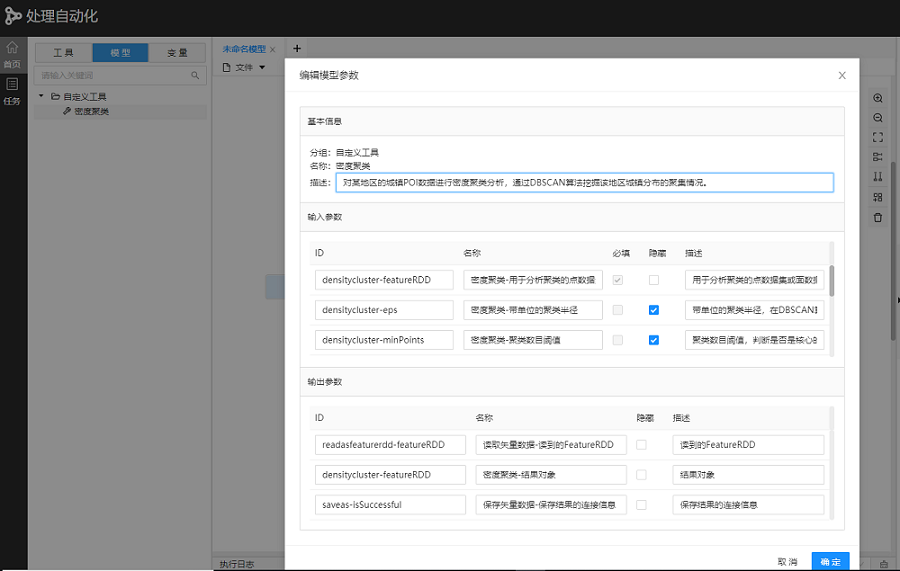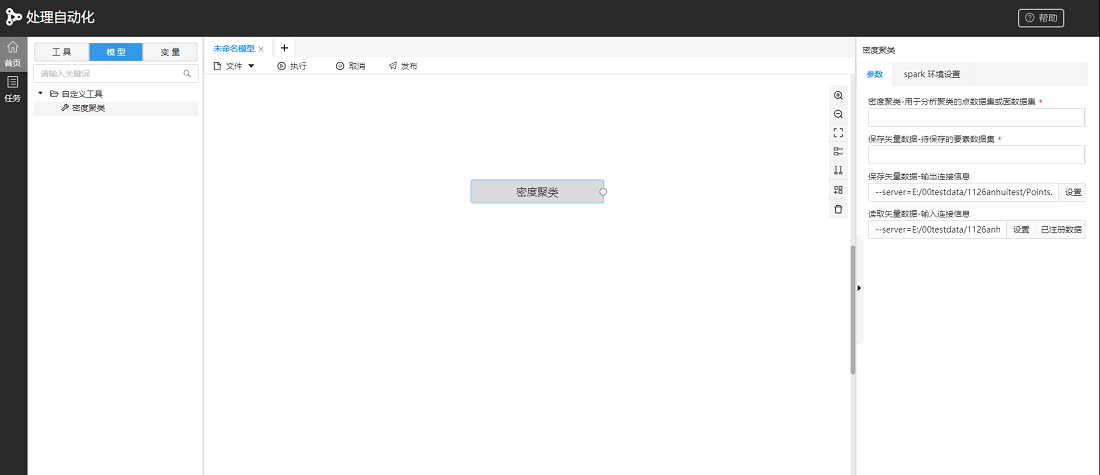After the model is published as a custom tool, you can edit its parameters to make the parameters more intuitive and fit the usage scenarios of the tool.
Custom tool parameters can be edited with the following steps:
- Find the custom tool you want to edit in the "Model" list on the left side of the Processing Modeler page, right-click the tool, and buttons such as [Edit Parameters] will appear.
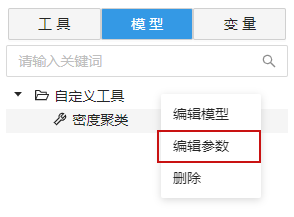
- Click the pop-up [Edit Parameter] button to pop up the edit model parameter window, through which you can modify the description of the custom tool parameters and hide some parameters that do not need to be displayed. After editing, click OK.
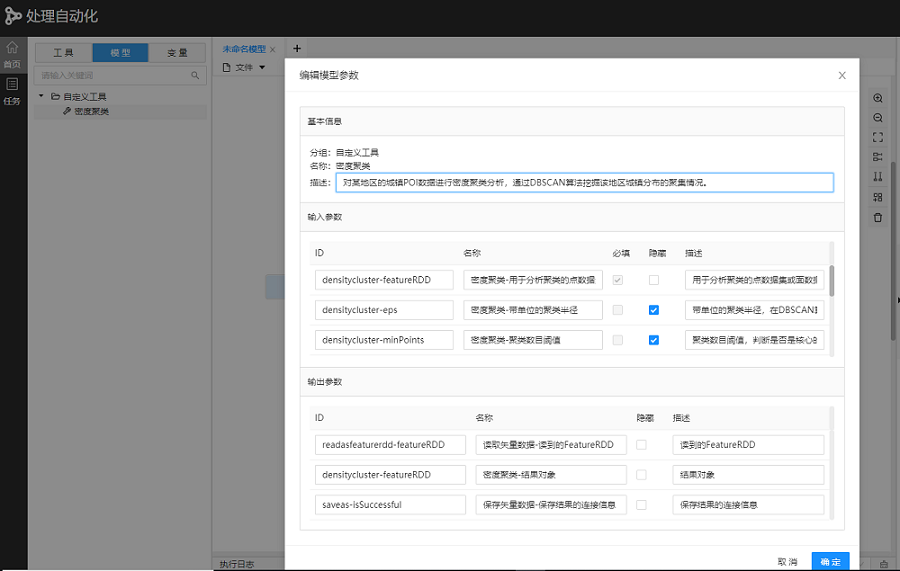
- Drag the edited custom processing automation tool to the canvas, and you can see the edited tool.