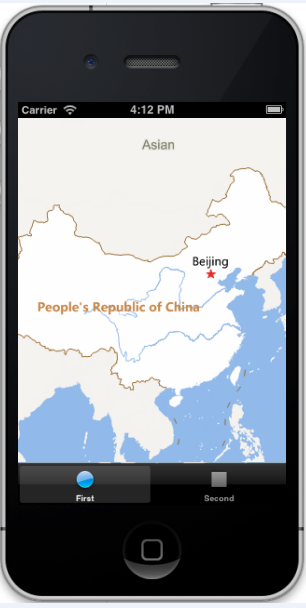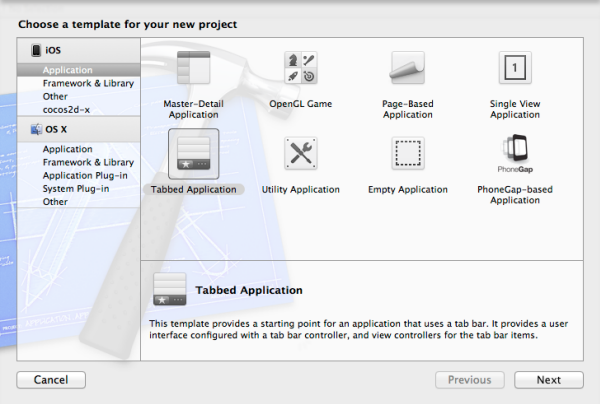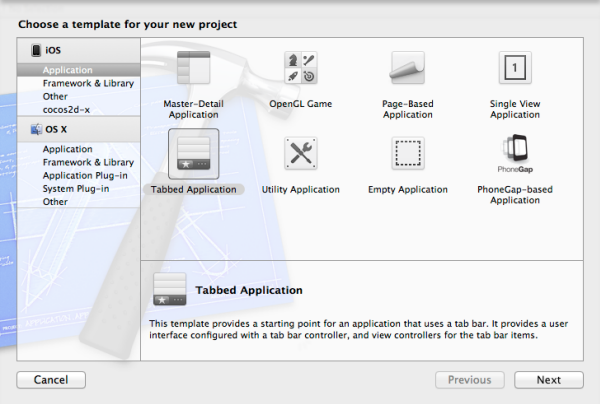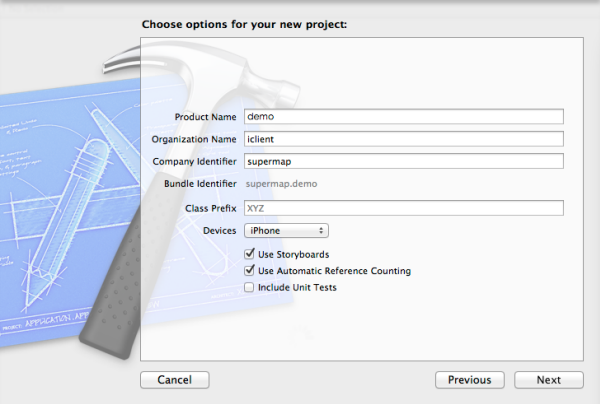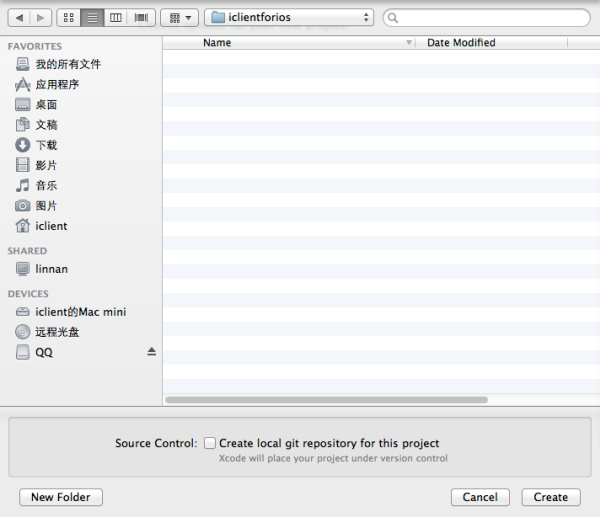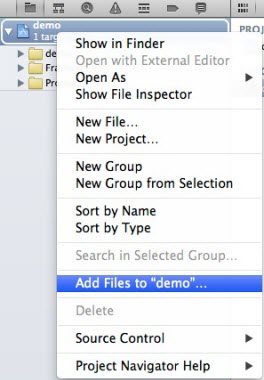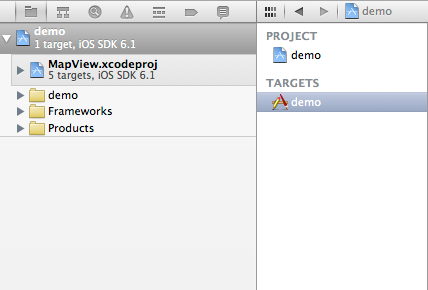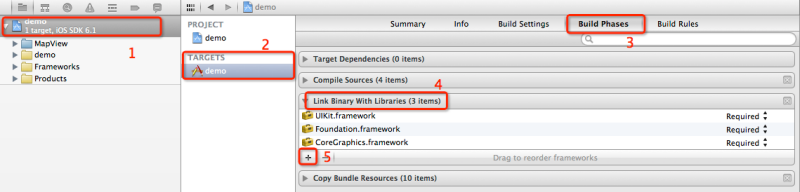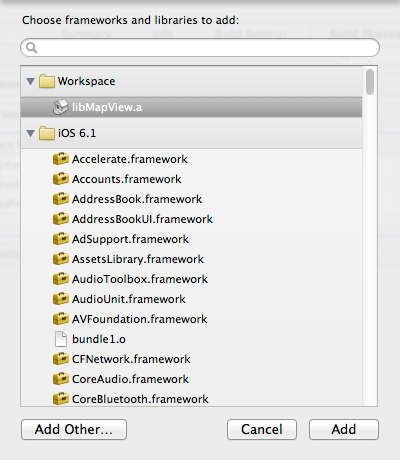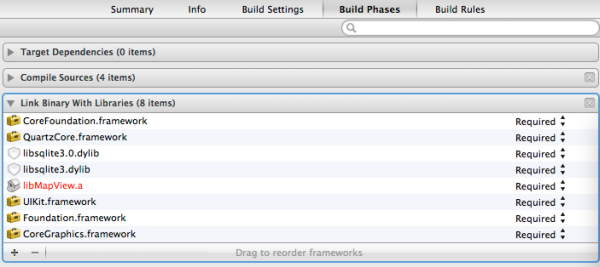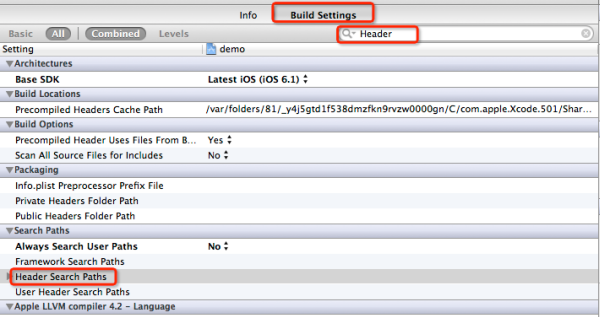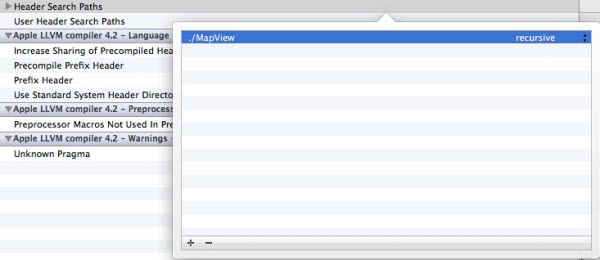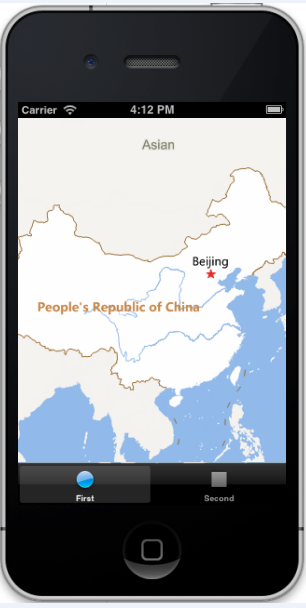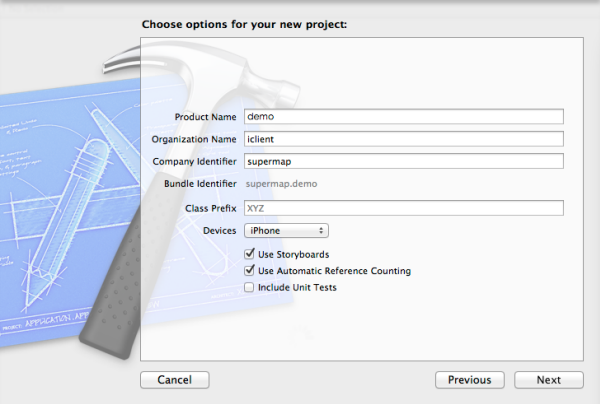
- Save the project to the specified directory, notice whether the settings need git trusteeship, then the project is created.
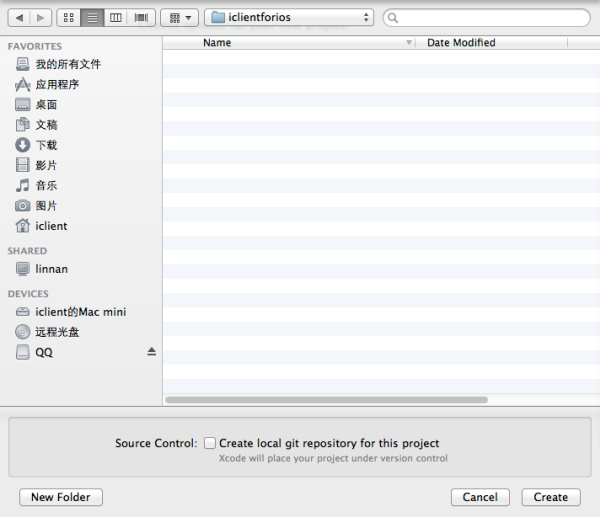
Add Dependent Libraries
- Copy the MapView and Proj4 folder in iClient for iOS package to the new created project folder, then right click Project Name and choose "Add Files", as shown below:
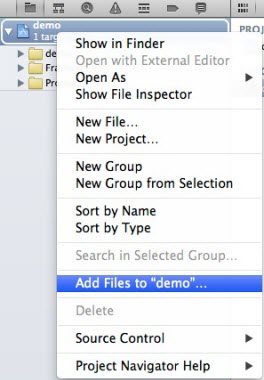
- Add MapView.xcodeproj to your project, do not click when there is a notice "Copy items into destination group’s folder (if needed)", the final project menu structure is as following:
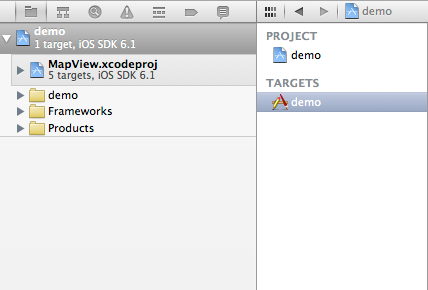
- Next is to add the dependent libraries, shown as below, please select Project Name->TARGETS->Build Phases->Link Binary With Libraries and click "+".
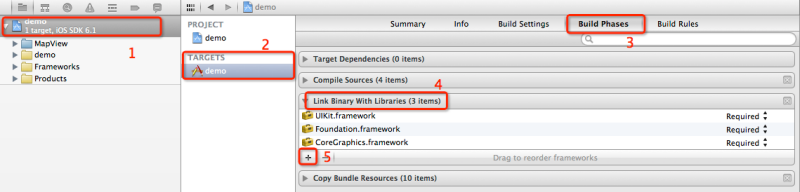
- Select libMapView.a and click Add button to add the static library of iClient for iOS to the dependent library.
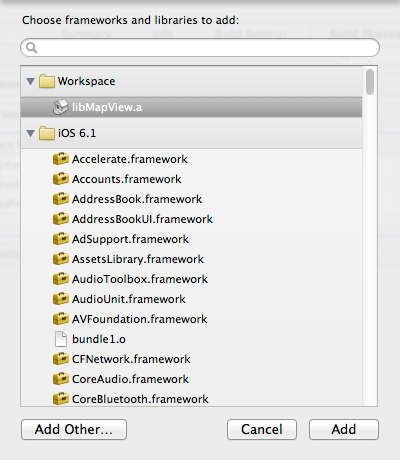
- Then add libsqlite3.dylib, libsqlite3.0.dylib, QuartzCore.framwork, CoreFoundation.framework as the same way, the final dependent library list is as following:
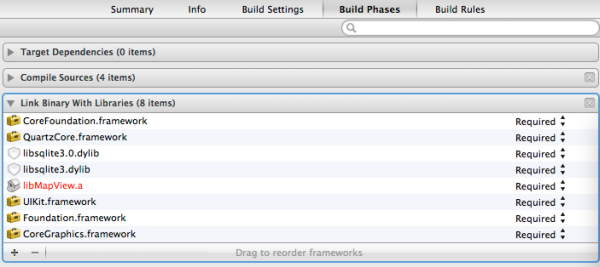
- After adding the static libraries and dependent libraries, we need to add the Path of the header file as the same way, please select Build Setting->Header Search Paths (you can enter the keywords in the query box).
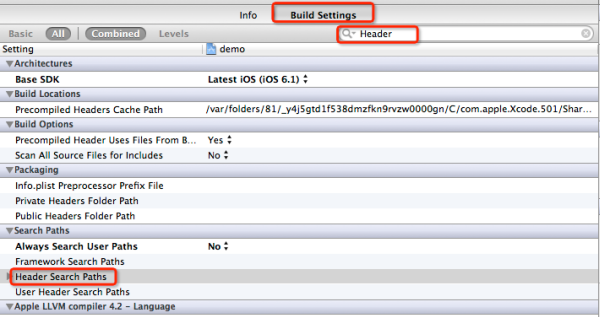
- Double click the blank space of Header Search Paths, add the folder directory of MapView and select the recursive traverse way, shown as following:
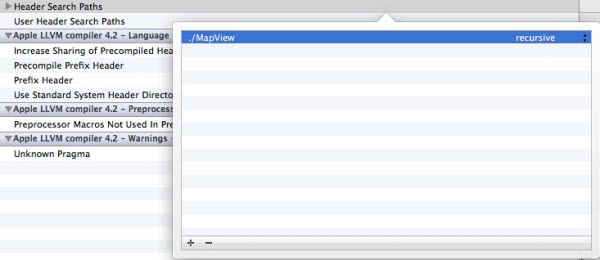
- Notice that do not select the blank space of debug and release, the final header file path settings is as following:

Code Implementations
The environment construction is complete, then open the FirstViewController.h file and add the following code:
#import "RMMapView.h"
@interface FirstViewController : UIViewController{
RMMapView *mapView;
}
@property (nonatomic, retain) RMMapView *mapView;
Open the FirstViewController.m file and add the following code:
@synthesize mapView;
- (void)loadView {
CGRect bounds = [[UIScreen mainScreen] bounds];
[self setMapView:[[RMMapView alloc] initWithFrame:CGRectMake(0.0, 0.0, bounds.size.width, bounds.size.height)] ];
self.view = mapView;
// Your own code
}
Compiling and Running
Select your simulator and click Run, say "Hello" to your Map.