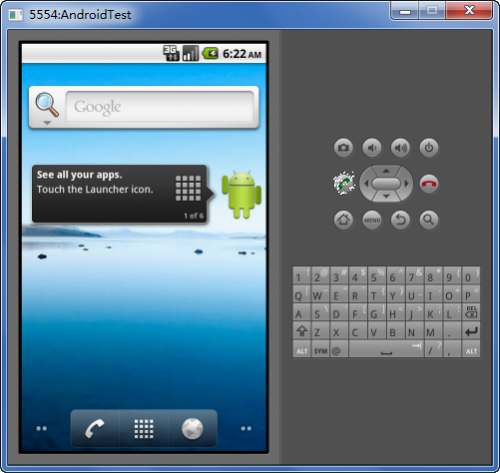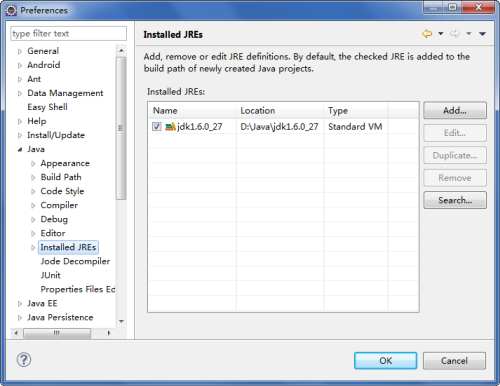
1. Configuring Eclipse |
Open Eclipese, then select "Windows" > "Preferences...", then select "Java"> "Installed JREs" on the left side of the menu in the Preferences dialog box. Click the "Add..." button to add a new JRE; click "Edit..." to update the original JRE object.
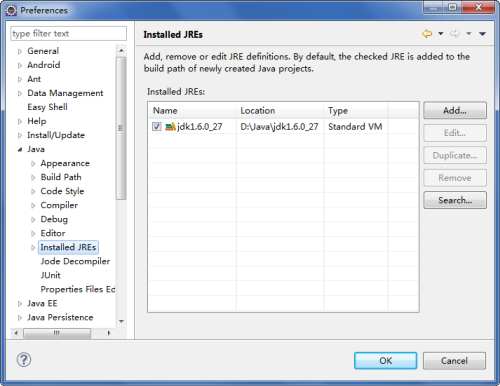
If you use ADT Bundle, then you do not need to configure it anymore because ADT Bundle already includes the configured Eclipse, ADK and Android SDK.
If you use a stand-alone Eclipse, ADK and Android SDK, you need to configure it. The specific method is: Select "Android" on the left side of the menu in the Preferences dialog box, then input the location of Android SDK on the right side of "SDK Location", then select a supported Android platform, and then click "Apply" and "OK".
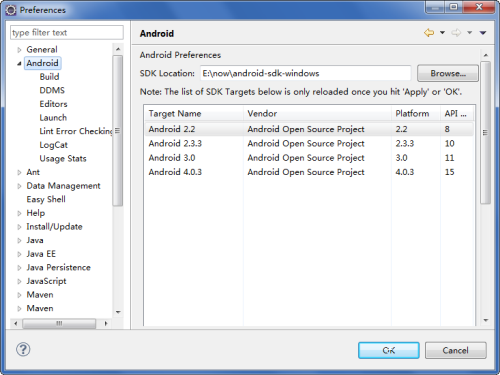
Select "Windows" > "AVD Manager", and then click the "New..." button in the pop-up "Android Virtual Device Manager" to create a AVD emulator, and then input the related parameters such as name, supported platform, size of SD card, resolutions and hardware.

Click "Create AVD".
Select the new "AndroidTest" simulator, and click "Start" and set the display size in the pop-up dialog box (optional), and then click "Launch".